
Abstract HeadingThe Cat Scan Editor attempts to find the key word Abstract directly after the author list as required by the JACoW standard formatting. It then checks that the formatting conforms to the "Abstract_Heading" style which is provide in the current JACoW template.
Cat Scan Failed Abstract HeadingIf your Abstract Heading was failed in the Cat Scan Editor, it is likely that you have not used the exact word Abstract or not formatted the text to match the "Abstract_Heading" style as per the table above. To correct this, insert the keyword Abstract at the start of the first section after the Author List. Select the Abstract Heading within your document and Apply the "Abstract_Heading" style from the Styles. If you are missing the JACoW Styles start with the current JACoW template, or see JACoW Styles page for further help. Viewing & Applying Your Document StylesTo see and use the Styles in your document go to the Home tab, and look within the Styles section of the ribbon. Alternatively you can open the Styles Window by the keyboard shortcut Alt + Ctrl + Shift + S. 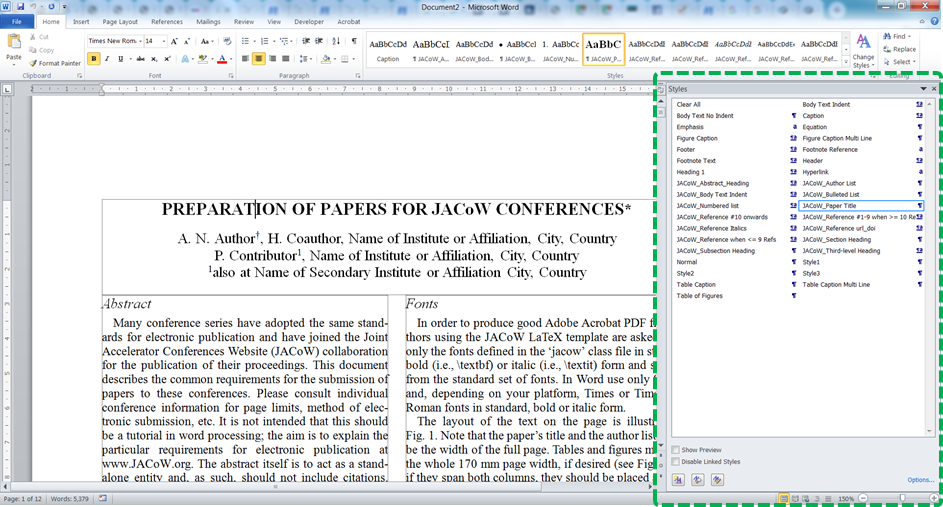 Styles Window to view and select styles in your document. To Apply a Style, select the section of content that you wish to apply the style to, and the Click on the style in the Style Window or Style section of the Home tab ribbon. |
