
Building the Program: Allocating Posters to SessionsContact: Maria A. Power (Argonne National Laboratory Physics Division) Program Codes for Poster PresentationsProgram codes are session codes plus sequence numbers. Once all posters have been assigned to a poster session, SPMS can automatically generate the sequence numbers. There are a few steps that need to be in place before SPMS can generate the numbers, it also needs to be triggered to do so.
Creating session codes and figuring out your locationsIf all posters are accommodated in one hall, then it will have been sufficient to create one poster session, for example MOPH (Monday, Poster, Hall H) However, if posters are to be spread over several halls, it is necessary to create several poster session codes, distinguishable by the location, for example MOPH (Monday, Poster, Hall H) MOPR (Monday, Poster, Hall R) In this case, it will be necessary to enter both poster session codes (MOPH, and MOPR), for each session to enable the SPMS to automatically assign sequence numbers over several rooms. More on this below. OptionsThere are several options for poster sessions and assigning its codes.
For scenario 1:Assigning poster presentations to poster sessions is done via the screen. This will overwrite anything that is already in the session, meaning only one classification per session is possible.
Search for the classification of interest, and choose presentation type "poster", press search.  Go to the bottom of the results page. There is a drop down box to choose the session to assign to, pick your preference and press submit. 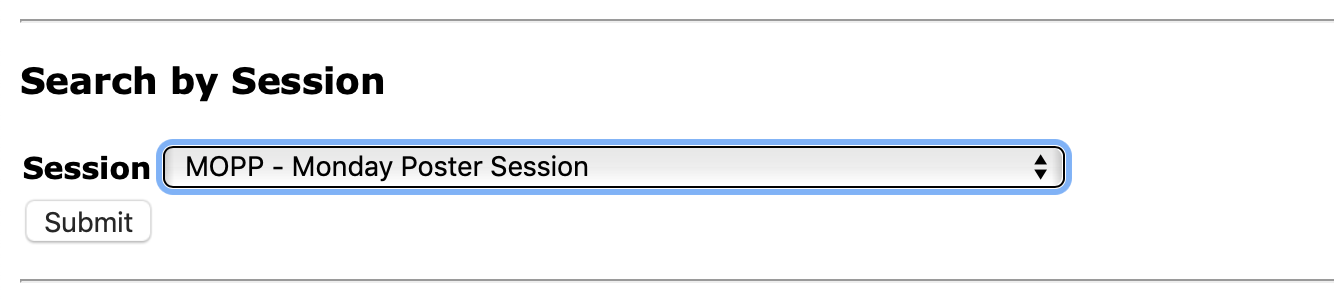 If this is your only scenario, you are in luck. End of guide, if not please continue reading For scenario 2:Here we rely on SPMS to numerate the codes, for it to be able to do this we need to tell which sessions hold which classifications. Go to
For each classification you need to add the applicable session. 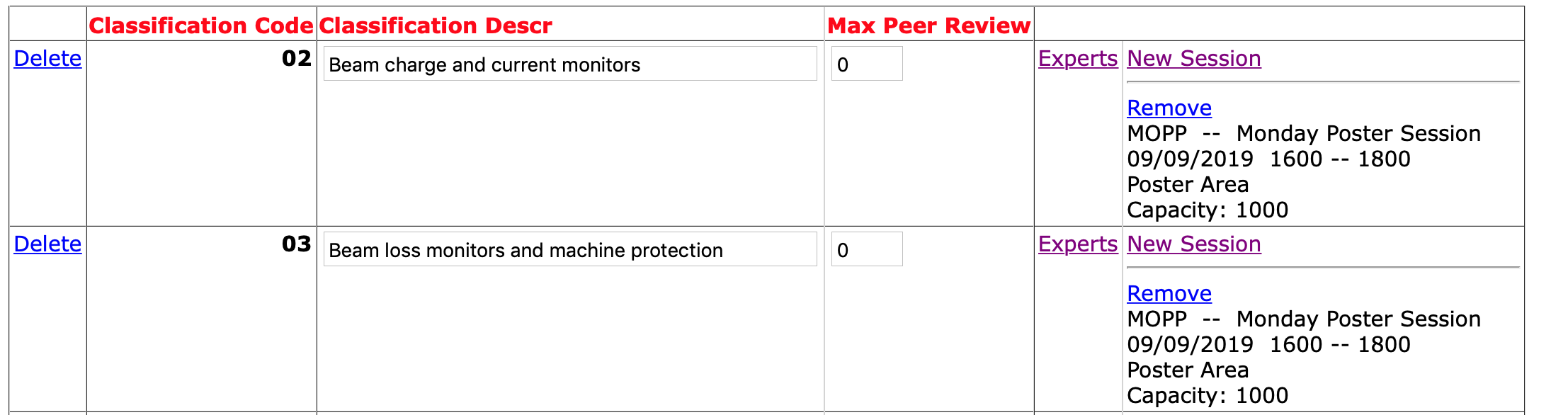 For scenario 3:Assigning poster presentations to poster sessions is done via the screen
However, the method for assigning posters to sessions will depend on
Setting a sort orderBefore automatically assigning the sequence numbers, it is necessary to decide how to sort all of the contributions in the poster hall, or halls. This is done via the screen
This screen has a number of default possibilities: Main Classification, Sub-classification, Last Name of Presenter, First Name of Presenter, Country of Presenter, Town of Presenter, Affiliation of Presenter. In the table the contributions will be grouped first by main classification, and then by country/town/affiliation/last and first names of presenter. This is called the "village system" which allows for one author to cover several contributions. Affiliations
If all posters are in the same hall, then once the sort order has been defined, the SPMS can be set to automatically assign the sequence numbers, as described below. If the posters are spread over several halls, as mentioned above, and depending on whether
the sort order should ignore the main plus sub-classification if all posters in the same main plus sub-classification are in the same hall, or include them if for example one wishes to group first by main and sub-classification, before affiliation. Enable SPMS overall setting to enable poster codes
is set to "Yes". Trigger the assignmentOnce the sort order has been established, the sequence numbers are automatically assigned via the screen
Press the "Reset all Poster Paper IDs" button to trigger the sequencing. Final StepsNote that following the assignment of sequence numbers, it can happen (in fact it happens frequently) that, depending on the sort order, posters to be presented by the same presenter can be scheduled in different areas of the poster hall, or even in different poster halls. The "Disjointed Authors" screen lists each case where a presenter has more than poster, of which one or more are not scheduled together. Use the functionality in the Assign Paper IDs page to move posters around. This is done via the Abstract ID (the ID originally assigned to the abstract when it was created). Enter the abstract ID of the contribution to be moved, and then enter the session and sequence where it should be scheduled. Considerable effort can be invested in moving individual contributions around to facilitate the presentation by authors. Once the job is complete, set the system parameter Overall Database Administration | System Parameters | Conference | Enable Automatic Poster ID Assignment to No, to guard against inadvertently rescheduling, which will lose all manual changes. |
