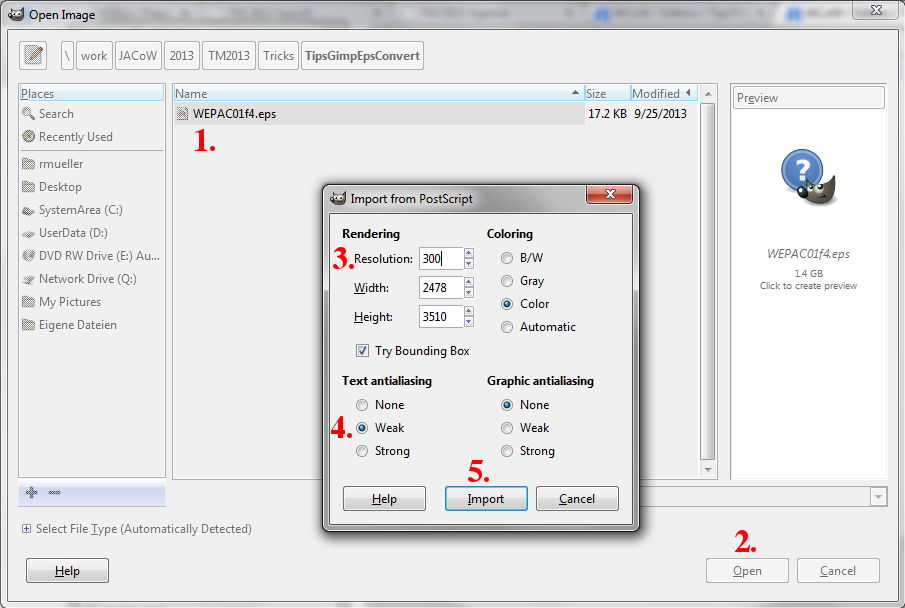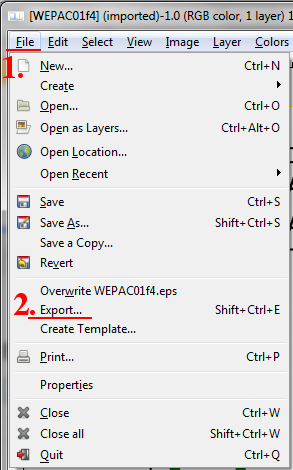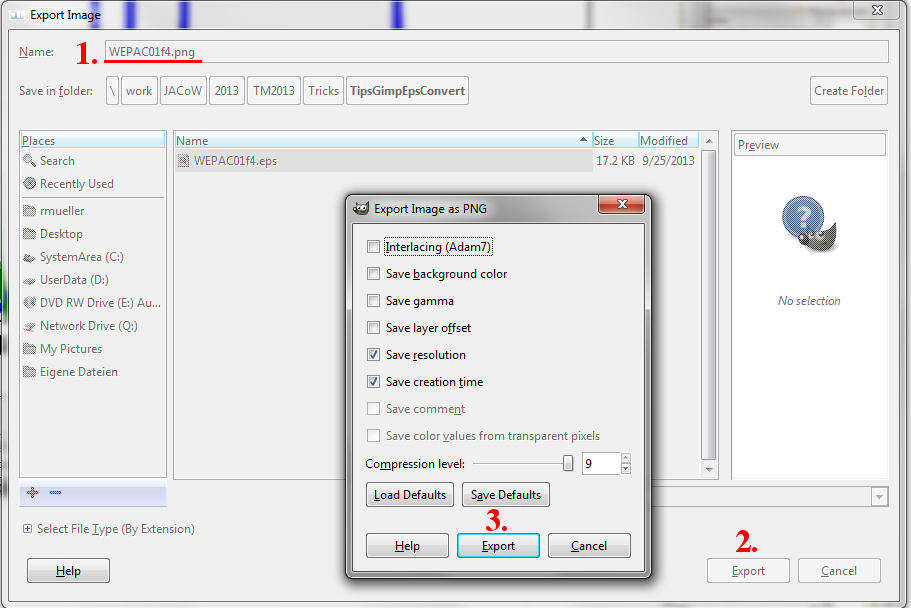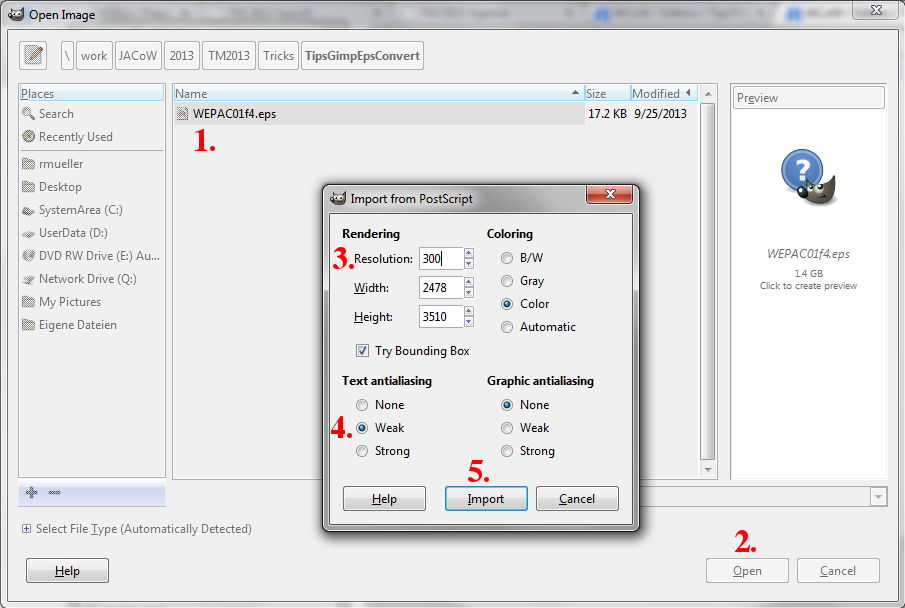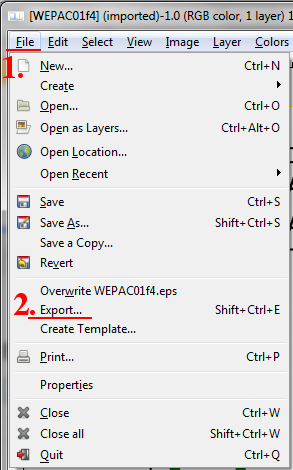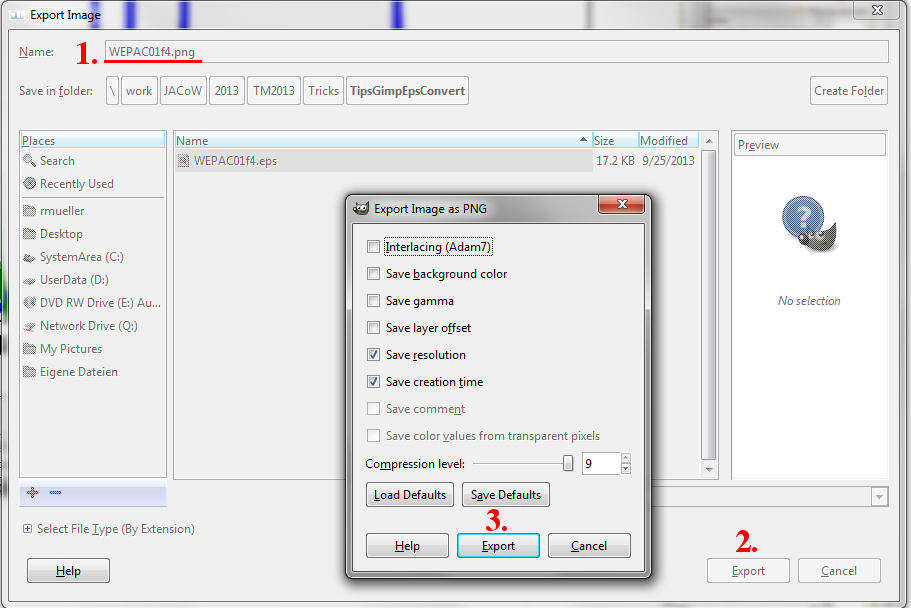How To Convert an EPS/PS file to a Bitmap Image Using GIMP
You need at least GIMP 2.8 for this to work.
- After starting GIMP use "File" -> "Open ...". In the following dialog navigate to the EPS or PS file and select it.
- Press "Open"; this will show a dialog ("Import from PostScript").
- Change the resolution to "300".
- Change the text anti-aliasing to "weak".
- Press "Import".
- Open the "File" Dialog.
- Use "Export...".
- Select the file name and make sure you use a bitmap file format for saving by using the correct extension (we suggest PNG).
- Press the "Export" button; this will show a dialog ("Export Image as PNG").
- The defaults in this dialog should be fine, so you can press "Export" again.
You should now have a bitmap version of your file on the file system.