
TitleThe Cat Scan Editor checks the title at the top of your document conforms to the "JACoW_Paper Title" style provided by the current JACoW template. Furthermore the Paper Title though written in ALL CAPS should still express units or acronyms in the appropriate case to prevent ambiguity. For example: mHz, MHz, mV, MV, uA, dB, nA, JACoW, etc.
Cat Scan Failed My TitleIf your title has failed in the Cat Scan Editor, it is likely you have written your title in Sentence case, or Title Case/Initial Caps. The scanner checks this by verifying that greater than 70% is written in capital letters, allowing lower case characters to exist allowing units to pass this test. Convert your title into ALL CAPS, ensuring all characters for units that should be expressed in lowercase are lowercase, likewise acronyms are written with correct case combination. Apply the "JACoW_Paper Title" style from the Styles list to the title. If you are missing the JACoW Styles start with the current JACoW template, or see JACoW Styles page for further help. Viewing & Applying Your Document StylesTo see and use the Styles in your document go to the Home tab, and look within the Styles section of the ribbon. Alternatively you can open the Styles Window by the keyboard shortcut Alt + Ctrl + Shift + S. 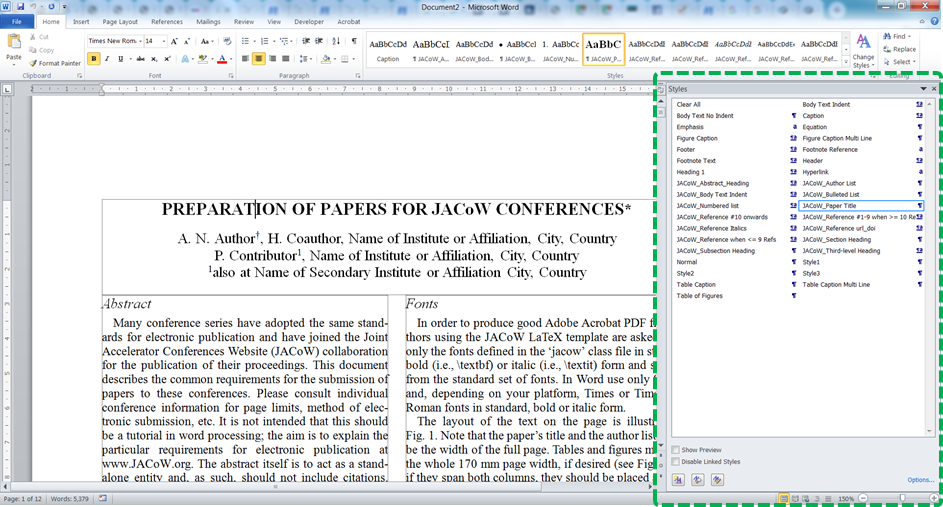 Styles Window to view and select styles in your document. To Apply a Style, select the section of content that you wish to apply the style to, and the Click on the style in the Style Window or Style section of the Home tab ribbon. |
