
How To Paint over Unintentional Objects with PitStopExample: Red line on the right should be removed 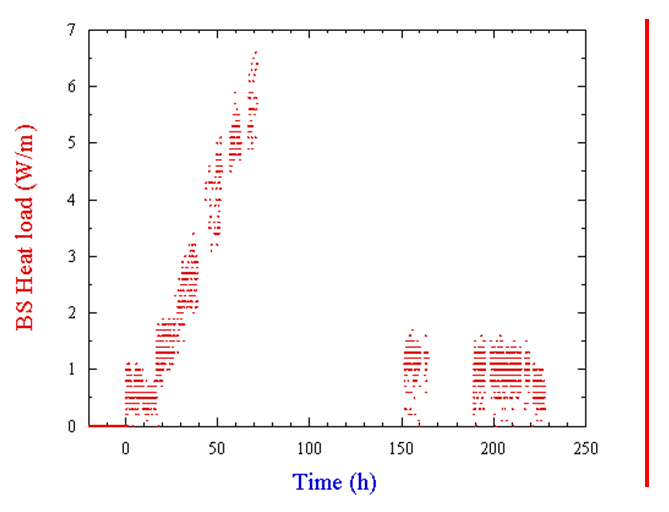 Step 1: Select the tool named “Create new rectangle” from the PitStop tools (Button is hidden behind the “Move Selection” button) Step 2: Draw a rectangle over the red line Step 3: Switch to “Select Objects” button and open the PitStop Inspector (CTRL-I) Step 4 : Click on the ‘Fill/Stroke” flag and activate the filling option. Step 5: Click on the “Color” flag. Click in the area named ‘filled’ and move the brightness slider to its maximum position on the right. You can see how the filling color changes. Do the same with the ‘stroke’: Click into the stroke area and move the slider to its maximum position on the right again. 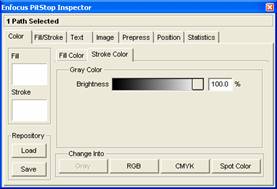 |
