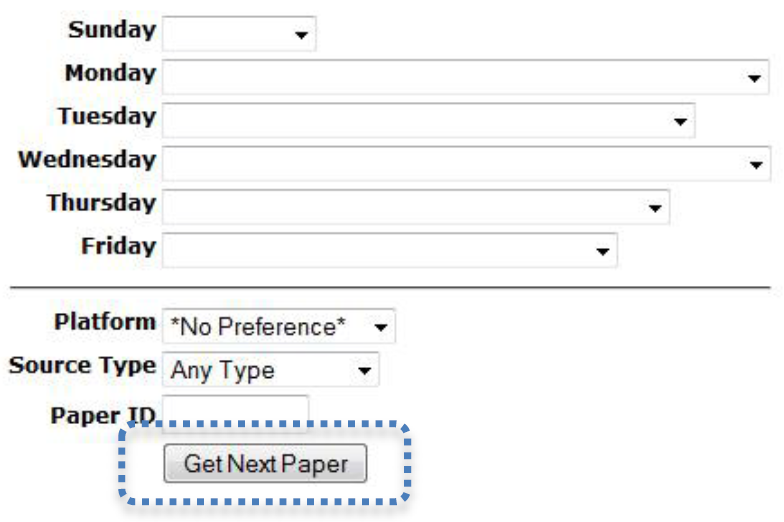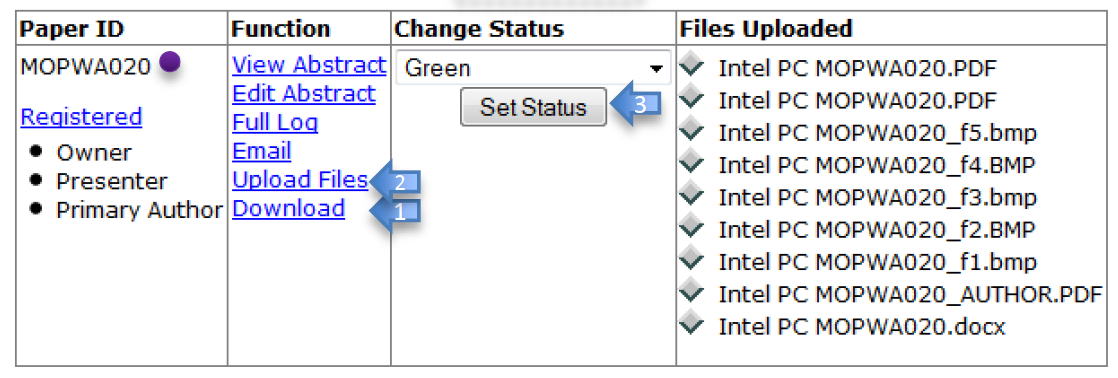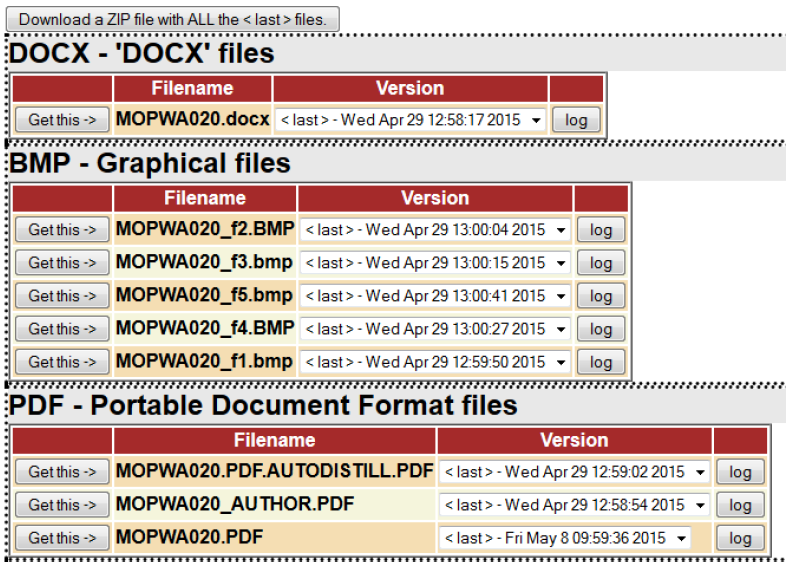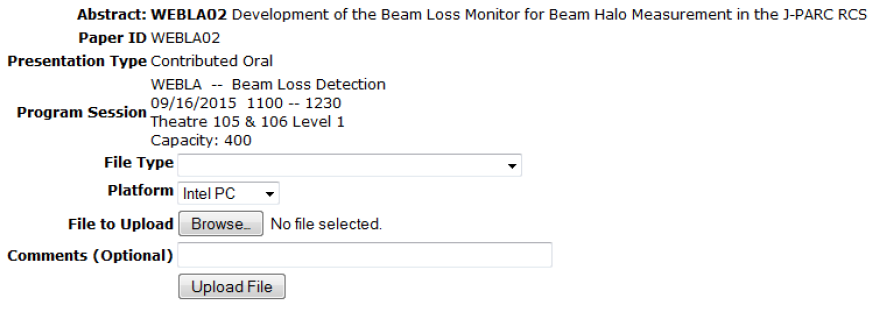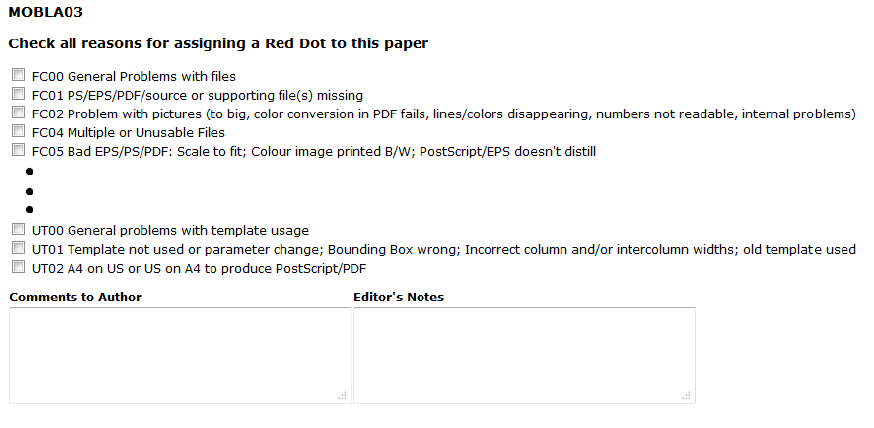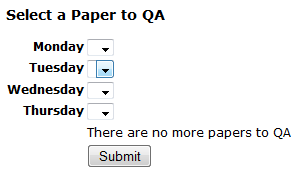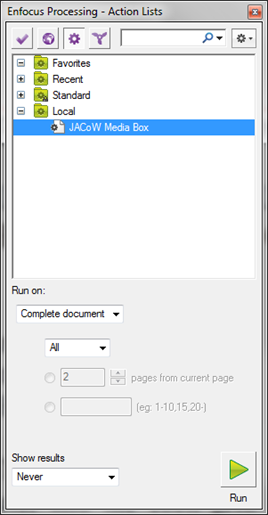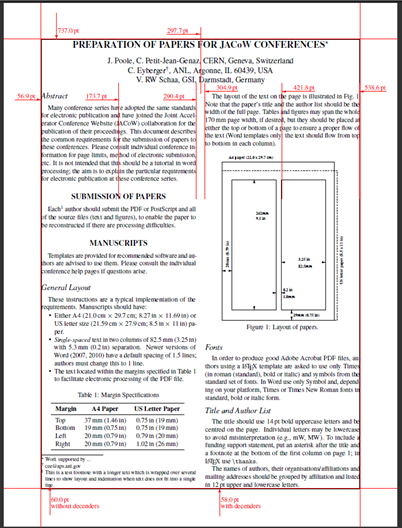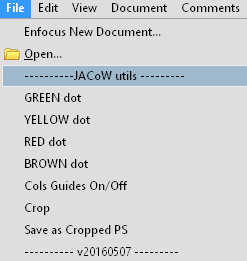[ Show as SlideShow ]
Editing Team Meeting Submitted Papers
Page Contact: Raphael Mueller (GSI Helmholtzzentrum fuer Schwerionenforschung GmbH)
This will just be a step-by-step guide through editig a paper. You are invited to follow my example on your own workstation.
Pre-processing
- Request a paper from SPMS
- If you have no instance available an example can be downloaded here: Test Paper
- Download PDF or PS
- If not available download the source and destill it (-> yellow dot)
- In case of PS distill to PDF
Process / Verify
- Check fonts
- Check number of pages
- Check readability and display time
- Apply the JACoW Media Box
- Check margins
- Check page size
- Check formatting and Common Author Oversights
- Fix the problems
- If you estimate that it takes you more than one hour to fix it,
send it back to the author (-> red dot)
Post-Processing
- Print, check visually
- Write down Paper ID, initials and time on the corner of the paper
(or use the JACoWSetDot.js scripts under "File.." in Acrobat if installed)
- Dot the paper (or use stamping tools)
- Green
- Nothing is wrong
- No further action required
- Yellow
- Source file changed
- Author should proofread
- Red
- Extensive work necessary, author should fix and resubmit
- Author should come to the proceedings office
|
|
- Upload ALL processed files to SPMS
- Use SPMS to set status and error codes
Quality Assurance
- From the "Papers to QA" bin take a printed paper that you did not process
- Download the PDF using the editor QA interface
- Check the requirements (again)
- Technical (fonts, page size, performance, etc.)
- General Appearance (Common Author Oversights)
- Check carefully and correct in SPMS
- Title
- Number of pages
- Author list
- See also in the Wiki: Cross-Checking Authors/Titles
- If everything is Ok
- If anything is NOT Ok
- If it can not be fixed
- Select QA failed
- Choose original editor and explain the problem or
- Choose to reassigning the paper to yourself and fix it
Tips and Tricks for Processing
LaTeX Editing, Advanced
Quality Assurance Procedure
Tips & Tricks
Cheat Sheets
Common Author Oversights
Paper Editor's Page
Attach:Editors.PaperProportionsIPAC17.png
IPAC'17 Copenhagen Paper Submission Proportions
Presentations
Word
- Tips and Tricks Editing Word.pptx David Button JACoW Team Meeting 2017, IHEP, Beijing, China
- Prerequisites
- Visualization
- Print Layout View (default)
- Outline View
- Text Boundaries
- Punctuation and hidden symbols
- Search's
- Formatting
- Styles
- Format Paint Tool
- Fudging Line Spacing's (Shift + Ctrl + “<“ OR “>”)
- Insert Objects Inline with Text
- Remove Hyper Links
- Breaks
Pitstop
- Editing with Acrobat/Pitstop Raphael Mueller
References
- Talks this page is based upon (reading recommended)
- For further information