
Poster Session Management & Usage of the Poster Police AppContact: Stefano Deiuri (Elettra-Sincrotrone Trieste S.C.p.A.) The PosterPoliceApp is a web app developed for tablet which simplifies the work of the Posters Manager in verifying posters presented during the different sessions. At the end of the session with a click, the collected data is sent to the SPMS. How the Poster Police is handled without the app?
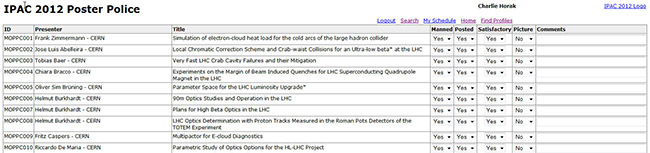 SPMS screenshot of PosterPolice page How the Poster Police is handled with the app?
Why a webapp?Fno softwareor different reasons:
The interfaceThe interface is organized on four levels, these are indicated on the upper part of the interface. Level 1 - days 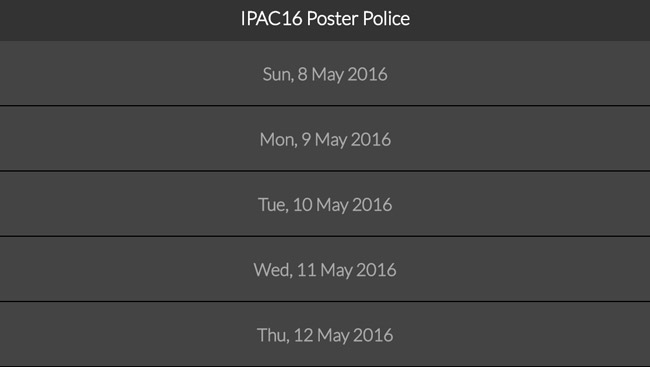 Level 2 - sessis of the day 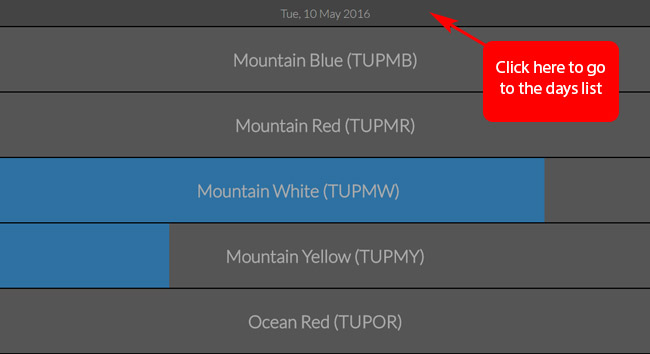 Level 3 - posters of the session 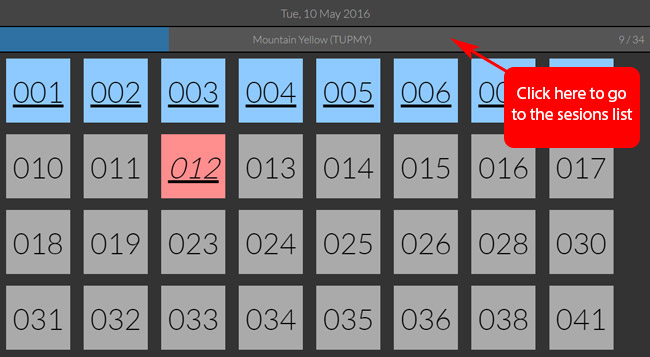 Level 4 - the single poster 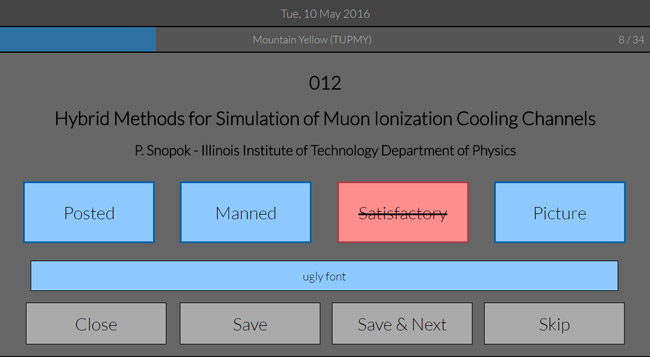 in this view are available the buttons to set the status of the poster and a comment, clicking on these more than a time is possible to switch from OK (blue) to NOT OK (red strikethrough)
on the bottom of the interface are available the buttons to do different tasks
Synchronization with the SPMSWhen all the data of a session are collected a Sync button appears on the sessions list, clicking on this the synchronization starts. 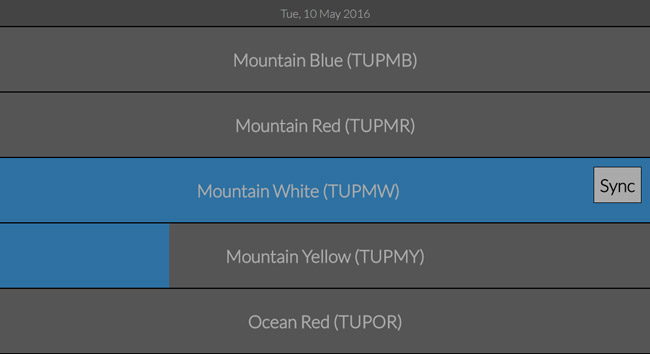 A popup shows the progress of this procedure. 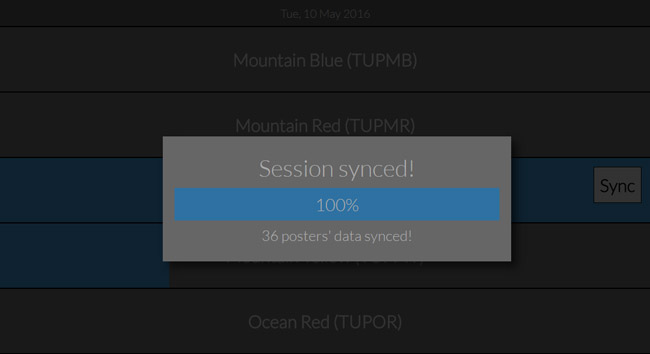 At the end, under the Sync button, date and time of last synchronization are shown. 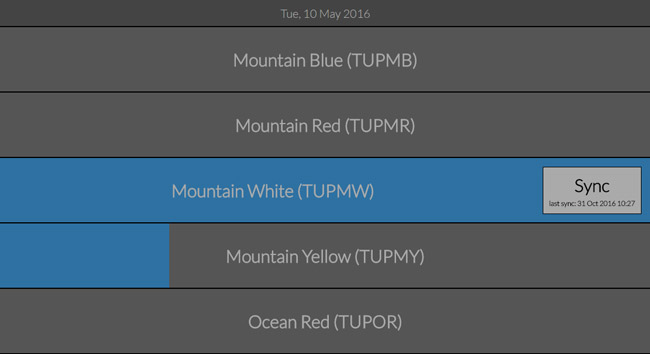 If necessary, it can be repeated several times. Data flow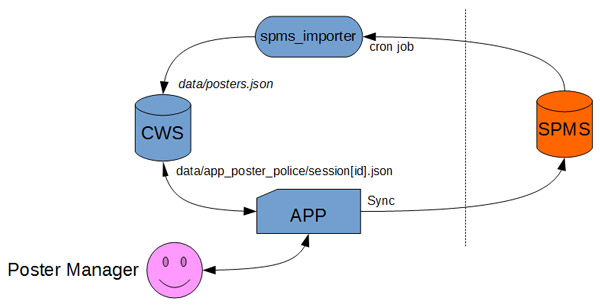 Installation and configuration
The specific settings required for this app are the following:
other specific settings must be updated only in special cases. References
|
