
External Registration SetupIntroduction External registration in SPMS means that SPMS is capable of redirecting the user to an external registration system (usually registration systems normally used by a lab or by the PCO). This redirect will also pass some basic information out to that system, e.g., the unique ID of the delegate, her/his name and affiliation, etc. This makes it possible to maintain consistency in the data stored in SPMS and in the external system. Also, some information can also be sent back from the external registration system to SPMS. Doing so, it is possible to know directly from the SPMS, whether a person is registered or not (this information is fundamental during the conference to contact authors of contributions, for example). Operation flow from the user (delegate) point of view
Operation flow from the registration administrator point of view
Actual setup (step by step, "forward" direction)
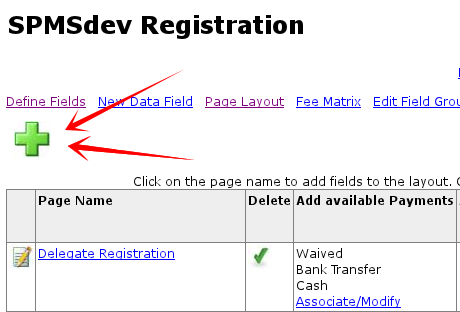

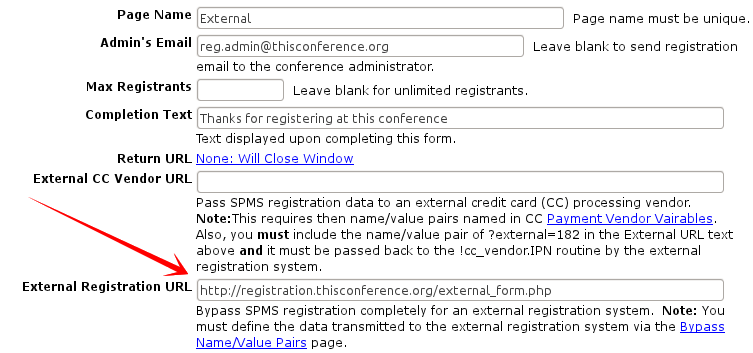
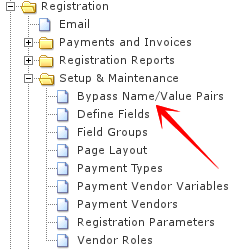
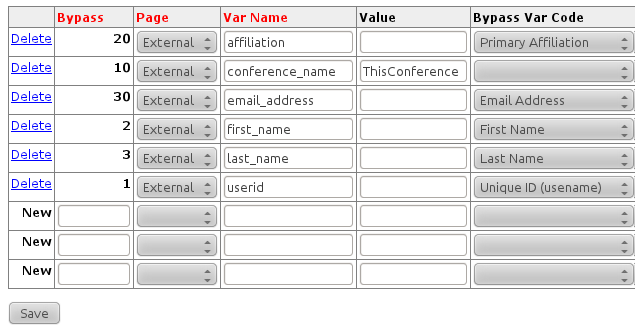 That's it. Now the system is ready to connect to the external registration. Let's test it. External registration process testNow go to the registration page URL (you can get it from the "properties" page above, or from your profile/contribution pages if the system was instructed to do so from the "Page Layout" screen). Now you'll get a page like this: 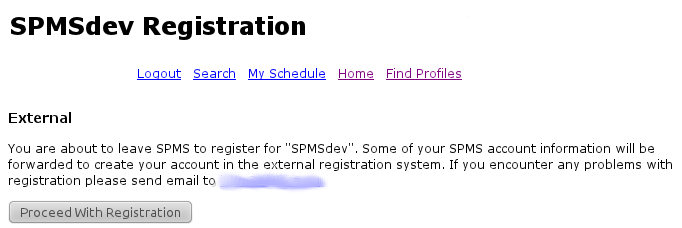 Instead of getting the registration page, in fact, you get a notice that you'll be redirected outside the SPMS. If you go looking to the HTML code, you can note something like this: <FORM ACTION="http://externa.registration.org/external_form.php" METHOD="POST"> <INPUT TYPE="hidden" NAME="affiliation" VALUE="User's affiliation"> <INPUT TYPE="hidden" NAME="conference_name" VALUE="ThisConference"> <INPUT TYPE="hidden" NAME="email_address" VALUE="email@address.dom"> <INPUT TYPE="hidden" NAME="first_name" VALUE="FirstName"> <INPUT TYPE="hidden" NAME="last_name" VALUE="LastName"> <INPUT TYPE="hidden" NAME="userid" VALUE="12345"> <INPUT TYPE="submit" VALUE="Proceed With Registration"> </FORM> You can notice the variable names we selected before, with actual (fake) user's data ready to be sent to the external registration system. How to get data back (backward direction)Here we are using a system to notify the SPMS that one (or more) persons registered (externally) to a given registration page. Technically, it is based on an HTTP GET call to one particular page on the SPMS, like this: https://RSC_ADDR/PLSNAME/quick_regist.sync?this_page=PAGE_NUMBER&pass_phrase=PASSPHRASE&id=PERSON_ID Where:
It is also possible to do multiple operations in one single call, like this: https://RSC_ADDR/PLSNAME/quick_regist.sync?this_page=PAGE_NUMBER&pass_phrase=PASSPHRASE&id=ID1&id=ID2&id=ID3 ... Doing so, the persons identified by user IDs ID1, ID2, ID3 will be registered in the SPMS. SPMS Result codesWhen using the above procedure, the SPMS is giving back result codes for each registration, so that the external registration system can know whether the operation was successful or not. Its syntax is explained with the following example: ID1,OKUPD ID2,OKNEW ID3,ERR ORA-XXX.... Following the call above, here we know that:
Use of the passphrase to protect the systemTo avoid modifications to the SPMS by people with no permission, a protection system has been implemented, based on a pre-shared passphrase between the SPMS and the external registration system. The passphrase can be set in the SPMS system paramters (Registration / Setup & Maintenance / Registration Parameters) first, under the "Pass Phrase for Quick Registration" row. Be sure to set this parameter first. Manual registration of person IDsThere is a backup system in the SPMS with which it is possible to "register" people in a given (external) registration page, at the URL: https://RSC_ADDR/PLSNAME/quick_regist.html Obviously, one need to be logged in with registration admin rights to use this page. |
